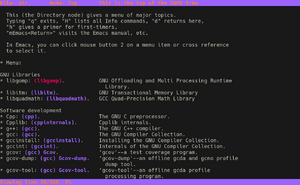Info
- Rework to be less verbose.
- etc.
info コマンドは、コンピュータプログラムのドキュメンテーションを含む info ページを閲覧するために使用されます。Texinfo ドキュメンテーションシステムの一部です。
ほとんどのユーザーは man 文書システムに慣れ親しんでいるでしょう。man システムは項目をすばやく探すのが得意な一方で、man ページ同士をリンクする構造が欠落しています。info ページはページ同士をリンクしたり、メニューを作ってナビゲーションを楽にすることが出来ます。man ページの内容は info システムを補完する場合もあれば、それぞれ異なる内容の場合もあり、どちらか一方にしか情報がまったく無い場合もあるでしょう。
info ページは、システムがインターネットに接続していない状態でも読むことができます。ファイルは通常は /usr/share/info に保存されていますが、info コマンドなどの専用プログラムを利用して閲覧されます。
システム上に、標準化されたアクセスしやすい方法でドキュメントが存在していることは、本当に便利なことです。info と man のページから答えを探す習慣を付けるのは非常に優れた取り組みです。これらには、利用可能な中で最もよくまとまった文書が含まれることが多いからです。
インストール
システムによってはすでに info があるかもしれません。その場合この節はスキップしてください。info がすでにインストールされているか確認するには、whereis info (これは sys-apps/util-linux に属し、通常は system 集合の一部です) を入力してください。
emerge
sys-apps/texinfo パッケージをインストールしてください:
root #emerge --ask sys-apps/texinfopinfo
pinfo (app-text/pinfo) は、色付きで、改良された閲覧機能を備えた、info ビューワのの代替です。望むならばこれを sys-apps/texinfo の代わりとして、あるいは両方を同時にインストールすることができます (その場合、この文書の以降の部分の info を pinfo と読み替えてください):
root #emerge --ask sys-apps/pinfoさらなる情報については、pinfo のドキュメンテーション、web サイト、および github を参照してください。
使い方
呼び出し
info ページの閲覧と、ページ間の移動を始めるには、info を引数無しで呼び出してください。システム上に保管されている文書の概要が表示されるでしょう:
user $infoオプション:
user $info --helpUsage: info [OPTION]... [MENU-ITEM...]
Read documentation in Info format.
Frequently-used options:
-a, --all use all matching manuals
-k, --apropos=STRING look up STRING in all indices of all manuals
-d, --directory=DIR add DIR to INFOPATH
-f, --file=MANUAL specify Info manual to visit
-h, --help display this help and exit
--index-search=STRING go to node pointed by index entry STRING
-n, --node=NODENAME specify nodes in first visited Info file
-o, --output=FILE output selected nodes to FILE
-O, --show-options, --usage go to command-line options node
--subnodes recursively output menu items
-v, --variable VAR=VALUE assign VALUE to Info variable VAR
--version display version information and exit
-w, --where, --location print physical location of Info file
The first non-option argument, if present, is the menu entry to start from;
it is searched for in all 'dir' files along INFOPATH.
If it is not present, info merges all 'dir' files and shows the result.
Any remaining arguments are treated as the names of menu
items relative to the initial node visited.
For a summary of key bindings, type H within Info.
Examples:
info show top-level dir menu
info info-stnd show the manual for this Info program
info emacs start at emacs node from top-level dir
info emacs buffers select buffers menu entry in emacs manual
info emacs -n Files start at Files node within emacs manual
info '(emacs)Files' alternative way to start at Files node
info --show-options emacs start at node with emacs' command line options
info --subnodes -o out.txt emacs
dump entire emacs manual to out.txt
info -f ./foo.info show file ./foo.info, not searching dir
Email bug reports to bug-texinfo@gnu.org,
general questions and discussion to help-texinfo@gnu.org.
Texinfo home page: http://www.gnu.org/software/texinfo/info ページを閲覧する
info が立ち上がると、画面はこんな感じになります:
File: dir, Node: Top This is the top of the INFO tree
This (the Directory node) gives a menu of major topics.
Typing "q" exits, "?" lists all Info commands, "d" returns here,
"h" gives a primer for first-timers,
"mEmacs<Return>" visits the Emacs manual, etc.
In Emacs, you can click mouse button 2 on a menu item or cross reference
to select it.
* Menu:
User Interface Toolkit
* GDK: (gdk). The General Drawing Kit
* GTK: (gtk). The GIMP Toolkit
GNU programming tools
* Autoconf v2.1: (autoconf). Create source code configuration scripts.
先頭にアスタリスクの付いた項目がたくさん並んでいます。これらは、異なるノードレベル間を移動するためのメニュー項目です。
メニューを選択する方法は、矢印と数字の 2 通りがあります。wget info ページを見るには、矢印キーで移動して、wget の行に到達するまで ↓ キーを使用してください:
Network Applications
* GnuTLS: (gnutls). Package for Transport Layer Security.
* Wget: (wget). The non-interactive network downloader.
* certtool: (gnutls)Invoking certtool. Manipulate certificates and keys.
* gnutls-cli: (gnutls)Invoking gnutls-cli. GNU TLS test client.
* gnutls-cli-debug: (gnutls)Invoking gnutls-cli-debug. GNU TLS debug client.
* gnutls-serv: (gnutls)Invoking gnutls-serv. GNU TLS test server.
* srptool: (gnutls)Invoking srptool. Simple SRP password tool.
この行に来たら、Enter キーを押してメニュー項目を選択してください。これで wget の info ページが表示されるでしょう:
File: wget.info, Node: Top, Next: Overview, Up: (dir)
Wget 1.10.2
***********
This manual documents version 1.10.2 of GNU Wget, the freely available
utility for network downloads.
Copyright (C) 1996-2005 Free Software Foundation, Inc.
* Menu:
* Overview:: Features of Wget.
* Invoking:: Wget command-line arguments.
* Recursive Download:: Downloading interlinked pages.
* Following Links:: The available methods of chasing links.
* Time-Stamping:: Mirroring according to time-stamps.
* Startup File:: Wget's initialization file.
ノードの観点から見れば、これは wget ページの Top ノードと見なされます。Top ノードは、特定の info ページの目次と同じだと思ってください。
To navigate the page itself, users have a couple of different methods. First off is the standard info method. This is using the Space key to move forward a page and the Backspace/Delete keys to move back a page. This is the recommended method as it automatically advances/retreats to the appropriate node in the document. In order to skip entire nodes without using Space/Backspace/Delete, users can also use the [ (advance backwards) and ] (advance forwards) keys.
Another way to navigate is through the Page up/Page down keys. These work, but they will not advance/retreat like Space/Backspace/Delete will.
As mentioned earlier, there are two ways of selecting menus. The second way will now be described here. The numbers 1-9 can be used to reference to the first-ninth menu entries in a document. This can be used to quickly peruse through documents. For example, users can press 3 to reach the Recursive Download menu entry. So press 3 and it will bring up the Recursive Download screen:
File: wget.info, Node: Recursive Download, Next: Following Links, Prev: Invoking, Up: Top
3 Recursive Download
********************
GNU Wget is capable of traversing parts of the Web (or a single HTTP or
FTP server), following links and directory structure. We refer to this
as to "recursive retrieval", or "recursion".
Here is a good time to note a few things. First off the top header section. This header shows the navigation capable from this particular screen. The page indicated by Next: can be accessed by pressing the n key, and the page indicated by Prev: can be accessed by pressing the p key. Please note that this will only work for the same level. If overused users could round up in totally unrelated content. It's better to use Space/Backspace/Delete/[/] to navigate in a linear fashion.
If for some reason users get lost, there are a few ways to get out. First is the t key. This will take the user straight to the toplevel (table of contents) for the particular info page being browsed. If users want to return to the last page looked out, they can do so with the l key. If users want to go to the above level, they can do so with the u key. The next chapter will look at searching for content.
他の info ページへのナビゲーション
Now that users can navigate an individual info page, it's important to look at accessing other info pages. The first obvious way is to go to the info page through the dir index listing of info pages. To get to the dir index from deep within a document, simply press the d key. From there users can search for the appropriate page they want. However, if they know the actual page, there is an easier way through the Goto node (g key) command. To go to an info page by name, type g to bring up the prompt and enter the name of the page in parentheses:
* Startup File:: Wget's initialization file.
* Examples:: Examples of usage.
* Various:: The stuff that doesn't fit anywhere else.
* Appendices:: Some useful references.
* Copying:: You may give out copies of Wget and of this manual.
--zz-Info: (wget.info.gz)Top, 24 lines --Top-------------------------------
Goto node: (libc)
これは次に示すように libc ページを開くでしょう:
File: libc.info, Node: Top, Next: Introduction, Prev: (dir), Up: (dir)
Main Menu
*********
This is Edition 0.10, last updated 2001-07-06, of `The GNU C Library
Reference Manual', for Version 2.3.x of the GNU C Library.
* Menu:
* Introduction:: Purpose of the GNU C Library.
Now that users know how to go to info pages by name, the next section will look at searching for pieces of information using the info page's index.
info を通しての検索
索引を使った検索
以下の例は libc info ページの索引を使用して、C ライブラリの printf 関数を見つける方法を説明します。前の節から、まだ libc info ページにいるはずです。そうでない場合は、そのために Goto node コマンドを使用することができます。索引検索を活用するには、i キーを押してプロンプトを開き、検索語を入力してください:
* Character Set Handling:: Support for extended character sets.
* Locales:: The country and language can affect the
behavior of library functions.
* Message Translation:: How to make the program speak the user's
language.
--zz-Info: (libc.info.gz)Top, 1291 lines --Top-- Subfile: libc.info-1.gz-----
Index entry: printf
After pressing Enter upon completion of our query, users are brought to the libc definition for printf:
File: libc.info, Node: Formatted Output Functions, Next: Dynamic Output, Prev: Other Output Conversions, Up: Formatted Output
12.12.7 Formatted Output Functions
----------------------------------
This section describes how to call `printf' and related functions.
Prototypes for these functions are in the header file `stdio.h'.
Because these functions take a variable number of arguments, you _must_
declare prototypes for them before using them. Of course, the easiest
way to make sure you have all the right prototypes is to just include
Users have successfully performed a search using the libc info page index. However, sometimes what users want is in the page itself. The next section will look at performing searches within the page.
検索コマンドを使った検索
Starting from the previous location at the Formatted Output Functions node, users will look at searching for the sprintf variation of the printf function. To perform a search, press the s key to bring up the search prompt, and then enter the query (sprintf in this case):
-- Function: int wprintf (const wchar_t *TEMPLATE, ...)
The `wprintf' function prints the optional arguments under the
control of the wide template string TEMPLATE to the stream
`stdout'. It returns the number of wide characters printed, or a
--zz-Info: (libc.info.gz)Formatted Output Functions, 127 lines --Top-- Subfile: libc.info-3.gz--
Search for string []: sprintf
Enter を叩くとクエリの結果が表示されます。
-- Function: int sprintf (char *S, const char *TEMPLATE, ...)
This is like `printf', except that the output is stored in the
character array S instead of written to a stream. A null
character is written to mark the end of the string.
The `sprintf' function returns the number of characters stored in
the array S, not including the terminating null character.
これが求めていた関数です。
ディスク上に保存されている info ページ
主な info ページは /usr/share/info に蓄積されます。man 形式のディレクトリレイアウトとは異なり、/usr/share/info は、サイズが大きく、そして多くのファイルの集合体が入っており、下記のようなフォーマットです:
pagename.info[-node].gz
pagename は実際のページの名前です (例: wget)。[-node] はさらなるノードレベルを指定する、追加の部分です (一般的に、これらは問題の info ドキュメントのトップレベルから参照されます)。
容量を節約するために、これらの info ページはデフォルトで gzip 圧縮方式を使用して圧縮されます。異なる圧縮アルゴリズムを選択するには、/etc/portage/make.conf 内で PORTAGE_COMPRESS 変数を設定してください。
追加の info ページは INFOPATH 環境変数によって列挙されます (通常は /etc/env.d/ の各ファイルを通じて設定されます)。
引数無しで info が実行された場合は /usr/share/info/dir ファイルが使用されます。これはユーザが閲覧できるすべての info ページの一覧を含んでいます。
追加のツール
よりフレンドリーなグラフィカルインターフェースで info ページを閲覧したい人にとって作業を簡単にするために、以下のツールを利用することができます:
- app-text/info2html - info ページをブラウザに対応した HTML フォーマットに変換します
- app-text/pinfo - ncurses ベースの info ビューワ
- app-text/tkinfo - tcl/tk ベースの info ブラウザ
- app-vim/info - vim ベースの info ブラウザ
また、KDE 標準のブラウザ Konqueror では info:で始まる URI で info ページを閲覧できます。
追加の文書
- 自身のドキュメントを閲覧するために info コマンドを使用することができます:
user $info info- man ページにも利用可能なドキュメントがあります:
user $man info関連項目
- Man page — contains system reference documentation. It is found on most Unix-like systems.
- tldr — a succinct help system for CLI commands.
This page is based on a document formerly found on our main website gentoo.org.
The following people contributed to the original document: Chris White
They are listed here because wiki history does not allow for any external attribution. If you edit the wiki article, please do not add yourself here; your contributions are recorded on each article's associated history page.