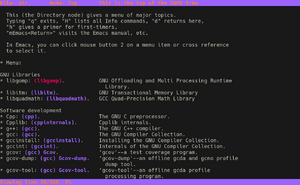Info
- Rework to be less verbose.
- etc.
The info command is used to view and navigate info pages that contain computer program documentation. It is part of the Texinfo documentation system.
Most users will be familiar with the man documentation system. While man is good for quickly looking up items, it lacks structure in linking man pages together. Info pages can link with other pages, create menus and ease navigation in general. The contents of the man pages is sometimes complimentary to the info system, sometimes they will be different, sometimes only one system will contain anything at all.
Info pages are available even when a system is not connected to the Internet. The files are usually stored in /usr/share/info but are viewed with a dedicated program, such as the info command.
It is a real advantage to have documentation present on a system in a standardized and accessible way. Getting into the habit of looking for answers in the info and man pages is very good practice, they often contain the most complete documentation available.
Installation
Info may already be present on some systems, in which case this section can be skipped. Type whereis info (belongs to sys-apps/util-linux, which is usually part of the system set) to determine if info is already installed.
Emerge
Install sys-apps/texinfo package:
root #emerge --ask sys-apps/texinfoPinfo
pinfo (app-text/pinfo) is a colorized alternative to the info viewer, with enhanced browsing facilities. If desired, this could be installed instead of or in parallel to sys-apps/texinfo (in which case substitute pinfo for info when following the rest of this document):
root #emerge --ask sys-apps/pinfoSee the pinfo documentation, website, and github for more information.
Usage
Invocation
To begin viewing - and navigating through - the info pages, invoke info with no arguments. The user will be presented with an overview of the documentation stored on their system:
user $infoOptions:
user $info --helpUsage: info [OPTION]... [MENU-ITEM...]
Read documentation in Info format.
Frequently-used options:
-a, --all use all matching manuals
-k, --apropos=STRING look up STRING in all indices of all manuals
-d, --directory=DIR add DIR to INFOPATH
-f, --file=MANUAL specify Info manual to visit
-h, --help display this help and exit
--index-search=STRING go to node pointed by index entry STRING
-n, --node=NODENAME specify nodes in first visited Info file
-o, --output=FILE output selected nodes to FILE
-O, --show-options, --usage go to command-line options node
--subnodes recursively output menu items
-v, --variable VAR=VALUE assign VALUE to Info variable VAR
--version display version information and exit
-w, --where, --location print physical location of Info file
The first non-option argument, if present, is the menu entry to start from;
it is searched for in all 'dir' files along INFOPATH.
If it is not present, info merges all 'dir' files and shows the result.
Any remaining arguments are treated as the names of menu
items relative to the initial node visited.
For a summary of key bindings, type H within Info.
Examples:
info show top-level dir menu
info info-stnd show the manual for this Info program
info emacs start at emacs node from top-level dir
info emacs buffers select buffers menu entry in emacs manual
info emacs -n Files start at Files node within emacs manual
info '(emacs)Files' alternative way to start at Files node
info --show-options emacs start at node with emacs' command line options
info --subnodes -o out.txt emacs
dump entire emacs manual to out.txt
info -f ./foo.info show file ./foo.info, not searching dir
Email bug reports to bug-texinfo@gnu.org,
general questions and discussion to help-texinfo@gnu.org.
Texinfo home page: http://www.gnu.org/software/texinfo/Browsing info pages
Now that info is started, the screen will be similar to this:
File: dir, Node: Top This is the top of the INFO tree
This (the Directory node) gives a menu of major topics.
Typing "q" exits, "?" lists all Info commands, "d" returns here,
"h" gives a primer for first-timers,
"mEmacs<Return>" visits the Emacs manual, etc.
In Emacs, you can click mouse button 2 on a menu item or cross reference
to select it.
* Menu:
User Interface Toolkit
* GDK: (gdk). The General Drawing Kit
* GTK: (gtk). The GIMP Toolkit
GNU programming tools
* Autoconf v2.1: (autoconf). Create source code configuration scripts.
Right now there are a bunch of entries with an asterisk before them. These are menu items for navigating through different node levels.
There are two ways of selecting menus, either with arrows or by number. In order to look at the wget info page, navigating with the arrow keys, use the ↓ key until reaching the line for wget:
Network Applications
* GnuTLS: (gnutls). Package for Transport Layer Security.
* Wget: (wget). The non-interactive network downloader.
* certtool: (gnutls)Invoking certtool. Manipulate certificates and keys.
* gnutls-cli: (gnutls)Invoking gnutls-cli. GNU TLS test client.
* gnutls-cli-debug: (gnutls)Invoking gnutls-cli-debug. GNU TLS debug client.
* gnutls-serv: (gnutls)Invoking gnutls-serv. GNU TLS test server.
* srptool: (gnutls)Invoking srptool. Simple SRP password tool.
Once on this line, hit the Enter key to select the menu item. This will bring up the info page for wget:
File: wget.info, Node: Top, Next: Overview, Up: (dir)
Wget 1.10.2
***********
This manual documents version 1.10.2 of GNU Wget, the freely available
utility for network downloads.
Copyright (C) 1996-2005 Free Software Foundation, Inc.
* Menu:
* Overview:: Features of Wget.
* Invoking:: Wget command-line arguments.
* Recursive Download:: Downloading interlinked pages.
* Following Links:: The available methods of chasing links.
* Time-Stamping:: Mirroring according to time-stamps.
* Startup File:: Wget's initialization file.
In terms of nodes, this is considered the Top node for the wget page. Consider the Top node to be the same as the table of contents for that particular info page.
To navigate the page itself, users have a couple of different methods. First off is the standard info method. This is using the Space key to move forward a page and the Backspace/Delete keys to move back a page. This is the recommended method as it automatically advances/retreats to the appropriate node in the document. In order to skip entire nodes without using Space/Backspace/Delete, users can also use the [ (advance backwards) and ] (advance forwards) keys.
Another way to navigate is through the Page up/Page down keys. These work, but they will not advance/retreat like Space/Backspace/Delete will.
As mentioned earlier, there are two ways of selecting menus. The second way will now be described here. The numbers 1-9 can be used to reference to the first-ninth menu entries in a document. This can be used to quickly peruse through documents. For example, users can press 3 to reach the Recursive Download menu entry. So press 3 and it will bring up the Recursive Download screen:
File: wget.info, Node: Recursive Download, Next: Following Links, Prev: Invoking, Up: Top
3 Recursive Download
********************
GNU Wget is capable of traversing parts of the Web (or a single HTTP or
FTP server), following links and directory structure. We refer to this
as to "recursive retrieval", or "recursion".
Here is a good time to note a few things. First off the top header section. This header shows the navigation capable from this particular screen. The page indicated by Next: can be accessed by pressing the n key, and the page indicated by Prev: can be accessed by pressing the p key. Please note that this will only work for the same level. If overused users could round up in totally unrelated content. It's better to use Space/Backspace/Delete/[/] to navigate in a linear fashion.
If for some reason users get lost, there are a few ways to get out. First is the t key. This will take the user straight to the toplevel (table of contents) for the particular info page being browsed. If users want to return to the last page looked out, they can do so with the l key. If users want to go to the above level, they can do so with the u key. The next chapter will look at searching for content.
Now that users can navigate an individual info page, it's important to look at accessing other info pages. The first obvious way is to go to the info page through the dir index listing of info pages. To get to the dir index from deep within a document, simply press the d key. From there users can search for the appropriate page they want. However, if they know the actual page, there is an easier way through the Goto node (g key) command. To go to an info page by name, type g to bring up the prompt and enter the name of the page in parentheses:
* Startup File:: Wget's initialization file.
* Examples:: Examples of usage.
* Various:: The stuff that doesn't fit anywhere else.
* Appendices:: Some useful references.
* Copying:: You may give out copies of Wget and of this manual.
--zz-Info: (wget.info.gz)Top, 24 lines --Top-------------------------------
Goto node: (libc)
This will bring up the libc page as shown here:
File: libc.info, Node: Top, Next: Introduction, Prev: (dir), Up: (dir)
Main Menu
*********
This is Edition 0.10, last updated 2001-07-06, of `The GNU C Library
Reference Manual', for Version 2.3.x of the GNU C Library.
* Menu:
* Introduction:: Purpose of the GNU C Library.
Now that users know how to go to info pages by name, the next section will look at searching for pieces of information using the info page's index.
Searching through info
Searching using an index
The following example will describe how to lookup the printf function of the C library using the libc info page's index. Users should still be at the libc info page from the last section, and if not, they can use the Goto node command to do so. To utilize the index search, hit the i key to bring up the prompt, then enter the search term:
* Character Set Handling:: Support for extended character sets.
* Locales:: The country and language can affect the
behavior of library functions.
* Message Translation:: How to make the program speak the user's
language.
--zz-Info: (libc.info.gz)Top, 1291 lines --Top-- Subfile: libc.info-1.gz-----
Index entry: printf
After pressing Enter upon completion of our query, users are brought to the libc definition for printf:
File: libc.info, Node: Formatted Output Functions, Next: Dynamic Output, Prev: Other Output Conversions, Up: Formatted Output
12.12.7 Formatted Output Functions
----------------------------------
This section describes how to call `printf' and related functions.
Prototypes for these functions are in the header file `stdio.h'.
Because these functions take a variable number of arguments, you _must_
declare prototypes for them before using them. Of course, the easiest
way to make sure you have all the right prototypes is to just include
Users have successfully performed a search using the libc info page index. However, sometimes what users want is in the page itself. The next section will look at performing searches within the page.
Searching using the search command
Starting from the previous location at the Formatted Output Functions node, users will look at searching for the sprintf variation of the printf function. To perform a search, press the s key to bring up the search prompt, and then enter the query (sprintf in this case):
-- Function: int wprintf (const wchar_t *TEMPLATE, ...)
The `wprintf' function prints the optional arguments under the
control of the wide template string TEMPLATE to the stream
`stdout'. It returns the number of wide characters printed, or a
--zz-Info: (libc.info.gz)Formatted Output Functions, 127 lines --Top-- Subfile: libc.info-3.gz--
Search for string []: sprintf
Hit Enter and it will show the result of the query:
-- Function: int sprintf (char *S, const char *TEMPLATE, ...)
This is like `printf', except that the output is stored in the
character array S instead of written to a stream. A null
character is written to mark the end of the string.
The `sprintf' function returns the number of characters stored in
the array S, not including the terminating null character.
This is the needed function.
Info pages stored on disk
The main info pages are held in /usr/share/info. Unlike the man style directory layout, /usr/share/info contains what is largely a rather extensive collection of files. These files have the following format:
pagename.info[-node].gz
pagename is the actual name of the page (example: wget). [-node] is an optional construct that designates another node level (generally these are referenced to by the toplevel of the info document in question).
In order to save space these info pages are compressed using the gzip compression scheme by default. Configure the PORTAGE_COMPRESS variable in /etc/portage/make.conf to choose different compression algorithms.
Additional info pages can be listed with the INFOPATH environment variable (usually set through the various /etc/env.d/ files).
The /usr/share/info/dir file is used when info is run with no parameters. It contains a listing of all info pages available for users to browse.
Additional tools
In order to make things easier for those that wish to browse info pages through a more friendly graphical interface, the following tools are available:
- app-text/info2html - Convert info pages to a browse-able HTML format
- app-text/pinfo - ncurses based info viewer
- app-text/tkinfo - A tcl/tk based info browser
- app-vim/info - A vim based info browser
The KDE browser Konqueror also allows users to browse info pages through the info: URI.
Additional documentation
- The info command can be used to view its own documentation:
user $info info- There is also documentation available in the man pages:
user $man infoSee also
- Man page — contains system reference documentation. It is found on most Unix-like systems.
- tldr — a succinct help system for CLI commands.
This page is based on a document formerly found on our main website gentoo.org.
The following people contributed to the original document: Chris White
They are listed here because wiki history does not allow for any external attribution. If you edit the wiki article, please do not add yourself here; your contributions are recorded on each article's associated history page.