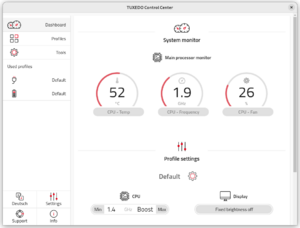TUXEDO Software
This article is a guide about installing TUXEDO's Linux drivers and Control Center on Gentoo Linux - software for vendor-specific TUXEDO hardware.
Kernel
First enable these Kernel options[1] to make the compiling of app-laptop/tuxedo-keyboard and sys-power/tuxedo-cc-wmi packages possible.
[*] Networking Support --->
<*> RF switch subsystem support
Device Drivers --->
Input device support --->
[*] Generic input layer (needed for keyboard, mouse, ...)
{*} Hardware Monitoring support
Graphics support --->
Backlight & LCD device support --->
[*] Lowlevel Backlight controls
[*] X86 Platform Specific Device Drivers --->
{*} WMI
Drivers
root #emerge --ask app-laptop/tuxedo-keyboardThese modules should be automatically loaded when booting:[2]
/etc/modules-load.d/tuxedo.confLoad custom modules at boottuxedo_keyboard
tuxedo_io
clevo_acpi
clevo_wmi
To configure the backlighting of the laptop's keyboard, edit /etc/modprobe.d/tuxedo_keyboard.conf. For other configuration options, see the tuxedo-keyboard README.
/etc/modprobe.d/tuxedo_keyboard.confStatic white backlightingoptions tuxedo_keyboard mode=0 color_left=0xFFFFFF color_center=0xFFFFFF color_right=0xFFFFFF
It is also possible to configure the keyboard via the TUXEDO Control Center. But effects, e. g. “Wave”, are not configurable in the UI yet.
Before rebooting, add this service:
root #rc-update add tccd defaultControl Center
TUXEDO Computers provides an application to control various hardware components. A binary package exists in the Gentoo tree.
root #emerge --ask app-laptop/tuxedo-control-center-binSee also
- TUXEDO Aura 15 (Gen2) — a configurable Linux notebook from 2022.