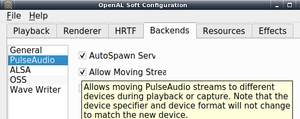PulseAudio
PulseAudio (or PA for short) is a multi-platform, open source, sound server that provides a number of features on top of the low-level audio interface ALSA, such as:
- Networking support (P2P and server mode).
- Per-application volume controls.
- Better cross-platform support.
- Dynamic latency adjustment, which can be used to save power.
- Plugin modules.
Installation
Prerequisites
PulseAudio can use but does not need any of:
- sys-apps/systemd or
- sys-auth/elogind (remember to add
elogind -systemdto global USE flag).
Kernel
For motherboards containing HDA sound cards, use the following kernel option for improved power-saving only on machines that are not amd64 or x86 based:
Device Drivers --->
<*> Sound card support --->
<*> Advanced Linux Sound Architecture --->
(2048) Pre-allocated buffer size for HD-audio driver
CONFIG_HIGH_RES_TIMERS is needed to avoid (snd_pcm_recover) underrun errors and degraded audio when some applications are using pulseaudio:
General setup --->
Timers subsystem --->
[*] High Resolution Timer Support
Not all applications require CONFIG_HIGH_RES_TIMERS to operate properly however it is recommended for applications like audacity and it is good practice to enable it anyway to ensure compatibility with more advanced audio applications.
See also the permissions section for how to configure the kernel to provide the correct permissions for PA. Also see ALSA's Kernel section for setting the right kernel options for sound card detection.
USE flags
Global
Several packages are aware of the global pulseaudio USE flag to enable support for PulseAudio in other packages. Enabling this USE flag in make.conf will pull in media-sound/pulseaudio automatically (after following the Emerge section):
/etc/portage/make.confUSE="pulseaudio"
Package
These use flags can be set for the package media-sound/pulseaudio, independently from the global pulseaudio USE flag in make.conf (which configures other packages on the system that can use Pulseaudio):
USE flags for media-sound/pulseaudio A meta package for PulseAudio (networked sound server)
bluetooth
|
Enable Bluetooth Support |
daemon
|
Build the pulseaudio binary (not-needed for pipewire-pulse) |
glib
|
Add support to dev-libs/glib-based mainloop for the libpulse client library, to allow using libpulse on glib-based programs. Build the GSettings PA module. |
jack
|
Add support for the JACK Audio Connection Kit |
ofono-headset
|
Build with oFono HFP backend for bluez 5, requires net-misc/ofono. |
Emerge
After setting USE flags be sure to update the system so the changes take effect:
root #emerge --ask --changed-use --deep @worldOnce you have updated your system, you can emerge the PulseAudio package. Begin the installation by using the following command:
root #emerge --ask media-sound/pulseaudioAdditional software
- media-sound/pavucontrol - Pulseaudio Volume Control, a GTK based mixer for PulseAudio. Alternatively, media-sound/pavucontrol-qt is the Qt based version.
- media-sound/pulsemixer - CLI and curses mixer for PulseAudio
- media-sound/paprefs - PulseAudio Preferences, a configuration dialogue for PulseAudio.
- KDE's Phonon integrated PulseAudio configuration and mixing, but it is not as powerful as pavucontrol or paprefs.
Configuration
Permissions
This is the only supported configuration by upstream and Gentoo developers.
PulseAudio uses udev to dynamically give access to the soundcards to the currently "active" user.
To make this possible, ACLs (Access Control Lists) are required:
File systems --->
Pseudo filesystems --->
[*] Tmpfs virtual memory file system support (former shm fs)
[*] Tmpfs POSIX Access Control Lists
If a desktop profile is not being used:
- for systemd, check that sys-apps/systemd is installed with the
aclUSE flag enabled - for OpenRC, check that sys-auth/pambase is installed.
When finished, verify the permissions are working correctly:
user $getfacl /dev/snd/controlC0 | grep -Eo "user:.+:" | cut -d: -f2<YOUR_USERNAME>
For systemd logind managed permissions to be respected, no one may be part of the audio group (not even even the user pulse). Remove any and all users from the audio group:
root #gpasswd -d <user> audioConfiguring other applications
Some applications need to be configured to output to PulseAudio by default. A detailed list of these can be found on the PulseAudio wiki's PerfectSetup page.
- ALSA
The media-plugins/alsa-plugins must be installed with the pulseaudio USE flag enabled:
root #emerge --ask media-plugins/alsa-pluginsEnable the following module in /etc/pulse/default.pa:
/etc/pulse/default.paload-module module-oss
- GStreamer
Several GConf keys must be set:
- Manual with gconftool:
user $gconftool-2 -t string --set /system/gstreamer/0.10/default/audiosink pulsesink
user $gconftool-2 -t string --set /system/gstreamer/0.10/default/audiosrc pulsesrc
Some programs might still require GStreamer output plugin to be manually set to PulseAudio Audio Sink.
- libao
Set the following in /etc/libao.conf:
/etc/libao.confdefault_driver=pulse
- OpenAL
Set the following in /etc/openal/alsoft.conf:
/etc/openal/alsoft.confdrivers = pulse
Set the following in /etc/mplayer/mplayer.conf:
/etc/mplayer/mplayer.confao=pulse
Without udev or systemd
Using PulseAudio without udev or systemd is not recommended. This breaks both auto-detection and hot-plugging.
If using ALSA as a PulseAudio sink (output) and routing ALSA apps to PA but not using udev, set a specific device to be used. Otherwise, PulseAudio will use the ALSA device "default" as the sink, which may be routed back to PulseAudio, forming a loop. To avoid this, add the parameter device=hw:0,0 (find the correct IDs by running aplay -l). In the following example, we use two soundcards, of which card 0, device 0 is used as a sink (audio output, e.g. speakers) and card 1, device 0 as a source (audio input, e.g. microphone). PulseAudio will still be able to access other cards than these but it needs these settings to avoid looping the default device in this setup.
/etc/pulse/default.paUsing a specific ALSA device as PulseAudio sink/sourceload-module module-alsa-sink device=hw:0,0
load-module module-alsa-source device=hw:1,0
Forgetting to specify this when using the ALSA sink/source modules, problems may only show up on restating PulseAudio (e.g. by logging out and back in or rebooting). There will be with no audio, a slow desktop environment and hanging applications until the loop is resolved, restart alsasound and kill all running pulseaudio processes.
Headless server
These instructions are for setting up a headless pulse audio server. Meaning a server which has no display on it but does have speakers. This provides the ability to use the remote server's speakers for audio output.
There are warnings in good dozen places for doing this, but it is the proper method.
Server
First configure USE flags and emerge the package. The system-wide USE flag is masked, so we have to unmask it.
root #mkdir -p /etc/portage/profileroot #echo "-system-wide" >> /etc/portage/profile/use.maskroot #echo "media-sound/pulseaudio system-wide" >> /etc/portage/package.useroot #emerge --ask --oneshot pulseaudioAdd the following two lines somewhere in the system.pa file:
/etc/pulse/system.paload-module module-native-protocol-tcp auth-ip-acl=1.2.3.0/24
load-module module-alsa-sink
Replace 1.2.3.0/24 with the network mask for accessing the server.
With multiple ALSA devices, specify the device to use by adding device or device_id to the module-alsa-sink module
Tell the init script that we really do want to do this, and then start it up:
root #echo "PULSEAUDIO_SHOULD_NOT_GO_SYSTEMWIDE=1" >> /etc/conf.d/pulseaudio
root #rc-update add pulseaudio defaultroot #rc-service pulseaudio start
Client
user $pacmd load-module module-tunnel-sink server=1.2.3.4server (1.2.3.4) is the IP of the server.
For a more permanent solution, add the following to the default.pa file
/etc/pulse/default.paload-module module-tunnel-sink server=1.2.3.4
Now in the pulse audio volume control, there should be the remote server listed under Output Devices. Under playback there should be a button next to the Mute audio button that when clicked will switch that audio stream to whichever output required.
Allow multiple users to use PulseAudio concurrently
In some situations, like software isolation, it may be desirable to run some programs as another users and have access to the Pulseaudio daemon. By default, the PulseAudio daemon does not accept connections by secondary users.
The following configuration runs PulseAudio daemon using a UNIX socket that accepts connections from other users.
/etc/pulse/default.paload-module module-native-protocol-unix auth-anonymous=1 socket=/tmp/pulse-socket
/etc/pulse/client.confdefault-server = unix:/tmp/pulse-socket
The above configuration allows different users to access the same sound server. Users do not need to be in the audio, pulse-access or pulse groups. PulseAudio server may need to be executed at startup (see section {{Link|PulseAudio|section=#Running|Running]]).
Equalizer
The equalizer module is considered unstable and might be removed from pulseaudio. For more, see the mailing list.
Make sure pulseaudio was installed with the equalizer USE flag enabled.
Enabling the required modules
Add the following two lines somewhere in the default.pa file :
/etc/pulse/default.paload-module module-dbus-protocol
load-module module-equalizer-sink
Restart the pulseaudio instance. This should be as easy as:
user $pulseaudio -k user $pulseaudio --startChoosing the equalizer sink
The command should list the index and name of the equalizer sink:
user $pacmd list-sinks | grep -B1 -e "name:.*equalizer"Use pavucontrol or a similar program like media-sound/pulsemixer to select the equalizer sink for sound output. It may be listed as a device starting with FFT based equalizer.
Control the equalizer levels
The equalizer levels can now be controlled with the Qt GUI called qpaeq.
Known issues
- Short sound events (e.g. the terminal bell) distort ongoing sound streams (e.g. music)
Running
This section contains instructions for starting the PulseAudio daemon.
systemd
To enable PulseAudio for the current user run:
user $systemctl --user enable --now pulseaudio.service pulseaudio.socketRoot can enable PulseAudio for all users:
root #systemctl --global enable pulseaudio.service pulseaudio.socketOpenRC
Running PulseAudio "systemwide" via an init script is strongly discouraged unless there is good reason to do so. It should instead be started by your desktop session; /etc/xdg/autostart/pulseaudio.desktop is a good place to start.
Manually
The PulseAudio daemon may be launched as a daemon using:
user $pulseaudio -DFor example, if using i3wm:
/home/user/.config/i3/configexec pulseaudio -D
Troubleshooting
Pulseaudio runtime info can be checked with one command:
user $pa-info
It prints useful info about all modules loaded and any error can happen while module loading the bootstrap sequence. When there is an issue with PulseAudio, remember to check pa-info output to start troubleshooting.
No sound
- After installation: If there is no sound while using ALSA, consider unmuting the sound card. Launch alsamixer and make sure each column has a green
00under it (use the m key to toggle mute/unmute). Install media-sound/pavucontrol and check if there is any output on the pavucontrol panel when playing audio. - After installation on Intel Tiger Lake-H HD Audio: If there is no sound on Intel Tiger Lake or newer platforms, they may need to load additional firmware file(s). These platforms likely need the sys-firmware/sof-firmware package installed. Then, restart PulseAudio (reboot or relogin to user session).
- After upgrading the system: pulseaudio's user configuration files can become corrupt. Deleting ~/.pulse* configuration files and forcing fresh ones to be generated by restarting the daemon may fix no sound condition.
Corrupted audio
Problem: Audio has strange distortion or static when playing an output.
Solution: There is probably an issue with the Pulse server. Kill and restart the server:
user $pulseaudio --kill
user $pulseaudio --start
On some very rare occasions, pulseaudio may need reinstalling in case of sound issues:
root #emerge --ask --oneshot pulseaudioEnable debug mode
To get more information, set the following in /etc/pulse/daemon.conf:
/etc/pulse/daemon.conflog-level=debug
Afterward restart the daemon:
user $pulseaudio -kAudio/Video out of sync
Problem: Out-of-sync problems experienced when using PulseAudio over a local network.
Solution: Add tsched=0 to the default.pa file in order to disables time scheduling:
/etc/pulse/default.paload-module module-udev-detect tsched=0
Restart the daemon:
user $pulseaudio --kill
user $pulseaudio --start
Dummy output
If the only playback device is the Dummy Output, PulseAudio cannot access the system sound devices. Either the user has no permissions (see section Permissions or another program is blocking access. Try:
user $fuser -v /dev/snd/*It shows the relevant program. Close the program and reconfigure it to use PulseAudio.
No guarantees on actual latencies
Currently PA provides whatever latency is possible at the moment. This can be be milliseconds to hundreds of a millisecond without regard to what applications require.
In case of buffer under-run latencies are never decreased
Currently, if a buffer under-run occurs, PA buffers for longer increasing latency, but it then never tries to buffer for less until restart.
Re-sampling using up a lot of CPU time
Re-sampling can require quite a lot of computational power, PA defaults are rather conservative but in certain cases can still take a significant toll, in such cases edit /etc/pulse/daemon.conf and consider changing resample-method to something less CPU intensive, default-sample-format and default-sample-rate can also affect CPU utilization with higher bit-depth and larger difference in sample-rate generally needing more resources (e.g. re-sampling 44.1 kHz to 48 kHz is faster than re-sampling either to 192 kHz). Since re-sampling is done per each channel per input, channel configuration and number of applications can affect performance as well.
Starting with version 7.0 there is also soxr resamplers made available by enabling the sox USE flag. In particular resample-method = soxr-mq should provide acceptable quality while even the higher quality and hence slower soxr-hq is still cheaper than the default speex-float-1. But be warned that the soxr resamplers have roughly 5-20 times higher latency than speex-float, in terms of time the worst case for soxr-mq/hq can be as high as 20 ms while soxr-vhq latency can in few specific setups reach over 27 ms. In terms of feeling 20 ms can range from unnoticeable to irritating depending on person and use case (the usual PA latency's lower bound is around 20-25 ms and more commonly often around 70-90 ms, for comparison).
Using a version of PA with Orc support can noticeably decrease CPU usage, too. Also PA has the ability, if certain conditions are met, to automatically switch sinks between common sampling rates, this effectively can avoid some re-sampling.
grsec and PulseAudio
Gentoo no longer provides sys-kernel/hardened-sources with the grsecurity patches.[1]
Make sure the CONFIG_GRKERNSEC_SYSFS_RESTRICT kernel symbol is not enabled when using a grsecurity kernel. PulseAudio’s module-udev-detect needs to access /sys to discover what cards are available on the system, and that kernel option disallows this for anyone but root.
Volume gets randomly louder or reset to 100%
This may be caused by misbehaving PulseAudio-enabled programs when PulseAudio has flat volumes feature enabled. Disable it in the daemon config:
/etc/pulse/daemon.confflat-volumes = no
In pavucontrol, unable to change output device for applications that use OpenAL
If changing the output device in pavucontrol has no effect, it could be an application using media-libs/openal, which has a configuration option that inhibits sink changes.
To disable this option, create a configuration file for OpenAL[2]:
~/.config/alsoft.conf[pulse]
allow-moves=yes
Or, from the GUI, by running :
user $alsoft-configPopping noises before playing a sound
Pulseaudio hibernates when no sound is played. If you have a popping noise at boot and each time a sound is played, this is due to pulseaudio (re)starting. A workaround is to disable hibernation by creating ~/.config/pulse/default.pa with
~/.config/pulse/default.pa.include /etc/pulse/default.pa
.nofail
unload-module module-suspend-on-idle
.fail
See also
- ALSA — describes the setup of a sound card with ALSA (Advanced Linux Sound Architecture).
- PipeWire — low-latency, graph-based, processing engine and server, for interfacing with audio and video devices.
External resources
- Getting DTS 5.1+ sound via S/PDIF or HDMI using PulseAudio
- PulseAudio's Frequently Asked Questions - official FAQ
- PulseAudio: The Perfect Setup
- More general troubleshooting tips
- Why you should care about PulseAudio (and how to start doing it)
References
- ↑ https://gitweb.gentoo.org/repo/sync/gentoo.git/tree/metadata/news/2017-08-19-hardened-sources-removal/2017-08-19-hardened-sources-removal.en.txt
- ↑ John Allie. pavucontrol won't change output on some apps, stackexchange.com questions, July 1, 2018. Retrieved on October 7, 2018.